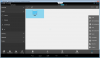Hi.....so I have finally got my xbmc install just how I want it for now on my T8 box.
But I really want to back it up to a USB stick, so if I have to reset to factory settings I can restore it to its present state with my addons etc.
Now I have installed the xbmc backup addon and tried To do it with an sd card. When I pressed backup, it went through the preparing all my backup and when it said complete I removed the SD card and popped it into my laptop to see if it did copy the data. But upon opening my sd card, there was nothing in there.
So I thought maybe the sd card I had was faulty......so I want to try this time with a USB stick.......the trouble is im a real newbie to all this xbmc stuff.
Could someone( silently screaming ) walk me through how I go about it please.....I.E.... starting with if the usb stick needs to be formatted etc.
) walk me through how I go about it please.....I.E.... starting with if the usb stick needs to be formatted etc.
Any help will be really appreiciated.
Thank you
But I really want to back it up to a USB stick, so if I have to reset to factory settings I can restore it to its present state with my addons etc.
Now I have installed the xbmc backup addon and tried To do it with an sd card. When I pressed backup, it went through the preparing all my backup and when it said complete I removed the SD card and popped it into my laptop to see if it did copy the data. But upon opening my sd card, there was nothing in there.
So I thought maybe the sd card I had was faulty......so I want to try this time with a USB stick.......the trouble is im a real newbie to all this xbmc stuff.
Could someone( silently screaming
Any help will be really appreiciated.
Thank you